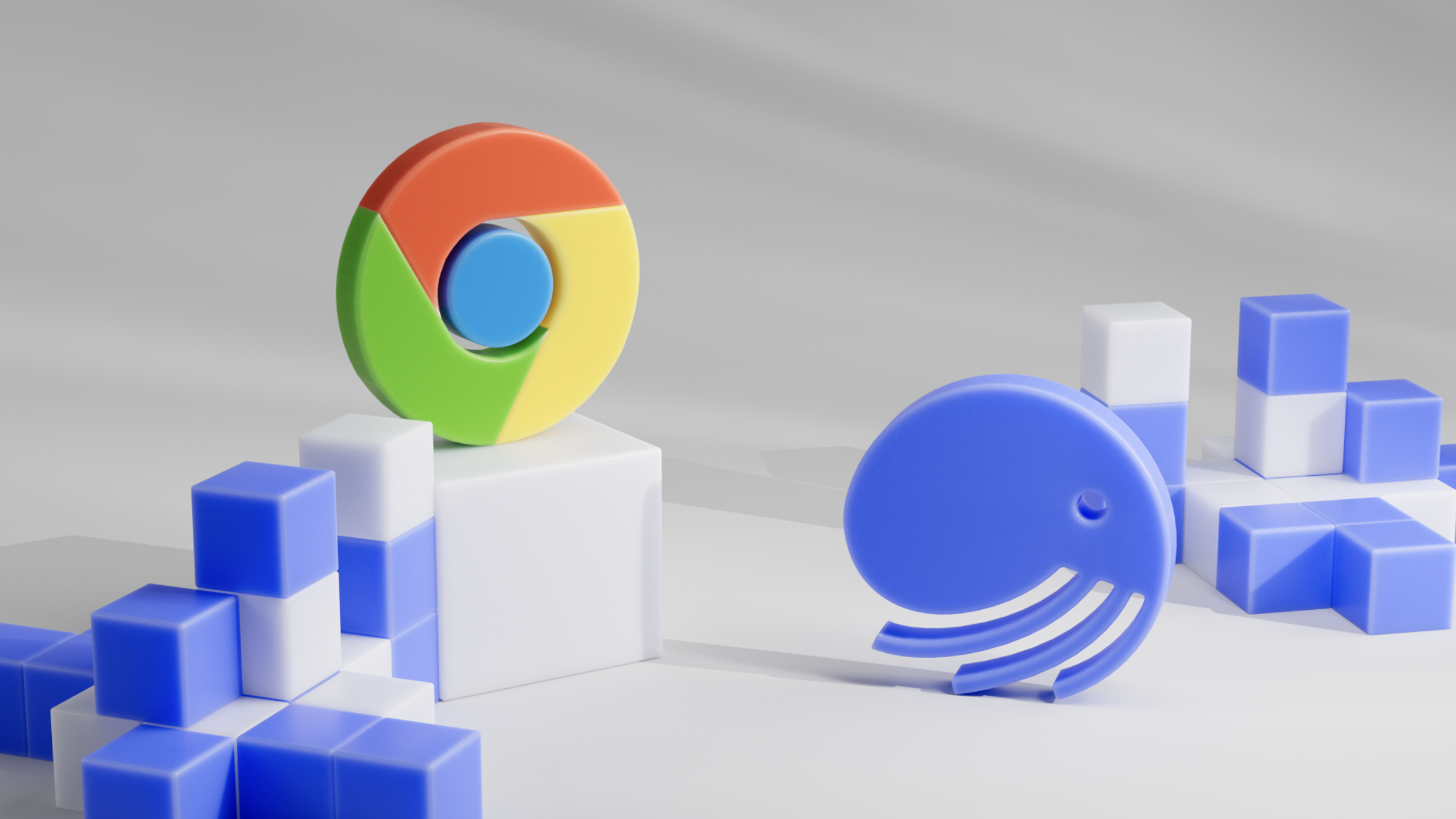TL;DR
- Manifest V3: New Chrome extension standards.
- Ctrl Wallet: Automatic update from XDEFI Wallet; fully compliant with Manifest V3.
- No action required: Your wallet will update automatically without any disruption.
- Issue with extension removal: If XDEFI Wallet is removed by your browser, follow steps to enable Manifest V2, re-enable, or reinstall the XDEFI Wallet.
- Detailed instructions below: Includes steps for enabling Manifest V2, using Chrome flags, re-enabling the extension, and reinstalling the wallet extension.
Introduction to Manifest V3
Manifest V3 is an update to the Chrome extension platform introduced by Google. It enforces new standards for browser extensions. This update replaces the older Manifest V2, with more controls on what extensions can do within your browser.
Ctrl Wallet compatibility with Manifest V3
Ctrl Wallet will update from XDEFI Wallet and fully comply with Manifest V3 requirements. The transition from XDEFI Wallet to Ctrl Wallet will occur automatically.
Users do not need to take any action. All contents within your existing wallet will migrate together with the update and users do not need to transfer funds or import seed phrases or private keys.
Troubleshooting access issues due to Manifest V2 removal
Some users may see a warning message like “This extension may soon no longer be supported because it doesn’t follow best practices for Chrome extensions.” This warning will be resolved with the Ctrl Wallet update.
In rare cases, some users might experience an issue where their browser makes the XDEFI Wallet extension no longer visible due to the transition to Manifest V3. The following steps can help resolve these issues:
Enabling Manifest V2 extensions
Activate developer mode:
- Navigate to chrome://extensions/ in your Chrome browser.
- Toggle the "Developer mode" switch at the top right.
Use Chrome Flags:
- Go to chrome://flags/ in the browser.
- Search for "Manifest V2" or "Extensions."
- If an option to enable Manifest V2 extensions is available, enable it.
- Restart the browser to apply changes.
Manual installation of XDEFI Wallet:
- If you have the extension files, click "Load unpacked" in chrome://extensions/ and select the appropriate folder.
Enterprise policy settings:
- Administrators in enterprise environments can use Chrome policies to temporarily allow Manifest V2 extensions. See the steps here.
Alternative browser usage:
- We recommend continuing to use or starting to use XDEFI Wallet on standard versions of web browsers based on Chromium (Chrome, Brave, Edge...)
Re-enabling a disabled wallet
In the rare case that your browser (ie. Developer Chrome Store) has disabled the XDEFI Wallet extension due to the transition to Manifest V3, and you still have the option to re-enable it temporarily, follow these steps.
Open Chrome:
- On your computer, open Chrome.
Navigate to extensions:
- At the top right, select More Extensions > Manage Extensions.
Re-enable the extension:
- Scroll down to the disabled XDEFI Wallet extension.
- At the bottom right, select the toggle of the unsupported extension you want to enable.
Important: You can only re-enable an extension for a limited period of time after it has been disabled. We recommend you find an alternative extension before it’s permanently disabled.
Reinstalling the XDEFI Wallet extension
If you are unable to re-enable the extension with the steps above, you may need to try reinstalling the XDEFI Wallet extension.
Access Chrome web store:
- Visit the Chrome Web Store and go to the XDEFI Wallet page.
Add the extension:
- Click "Add to Chrome" and follow the installation prompts.
Restore wallet:
- Open XDEFI Wallet and use your recovery phrase to restore your wallet.
Conclusion
As Manifest V3 becomes the standard, Ctrl Wallet is fully equipped to meet these new requirements. Users should not experience significant disruptions, but the steps provided will help if any issues arise. For further assistance, please contact our support team on Discord.